Portal Actions
-
Create Portal - Using this action you can easily create a new portal. You can setup this action using the following fields:
- Description: A short description of the action so you’d quickly know what this is about;
- Error Message: The admins will also see the detailed error message. Leave empty to use the default message;
-
Condition: This boolean expression is used to determine if this action will execute. Use it to enable or disable actions programatically. For example, you’d enable a ShowError action only if you’ve found an error let’s say when you parsed a response from a web service. A common example is [HasRole:Administrators true] (which requires My Token to work) or [SomeField] == “Some Value”. This field supports My Tokens. See More examples; - Portal Name (required): Specify portal name. Note that you can use a context token like [PortalName] to read it from input or use My Tokens.
- Token portal id: Specify token name to store portal id. Note that you can use a context token like [TokenName] to read it from input or use My Tokens.
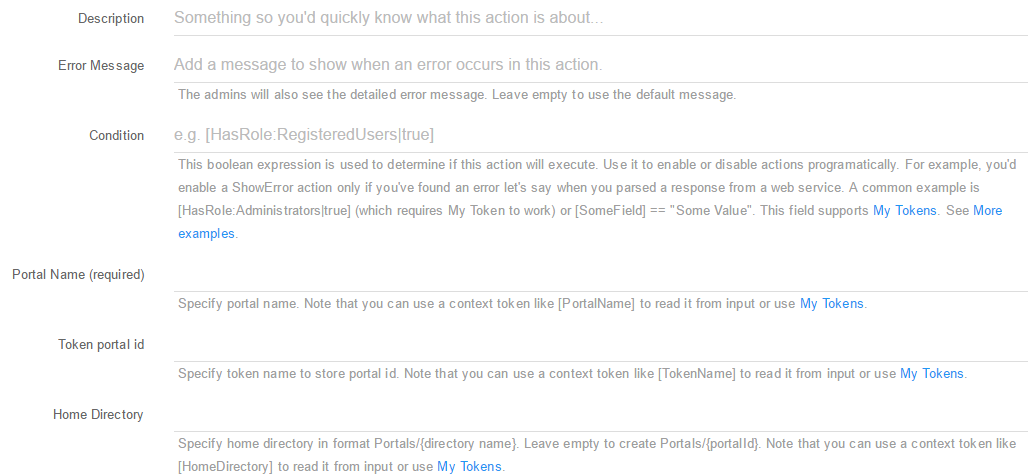
-
Delete Portal: Use this action if you want to delete a portal. You can setup this action using the following fields:
- Description: A short description of the action so you’d quickly know what this is about;
- Error Message: The admins will also see the detailed error message. Leave empty to use the default message;
-
Condition: This boolean expression is used to determine if this action will execute. Use it to enable or disable actions programatically. For example, you’d enable a ShowError action only if you’ve found an error let’s say when you parsed a response from a web service. A common example is [HasRole:Administrators true] (which requires My Token to work) or [SomeField] == “Some Value”. This field supports My Tokens. See More examples; - Portal Identifier: Possible values are a Portal Id or Portal Guid. Can contain context tokens (for example [SomePortalIdentifier]) and My Tokens.
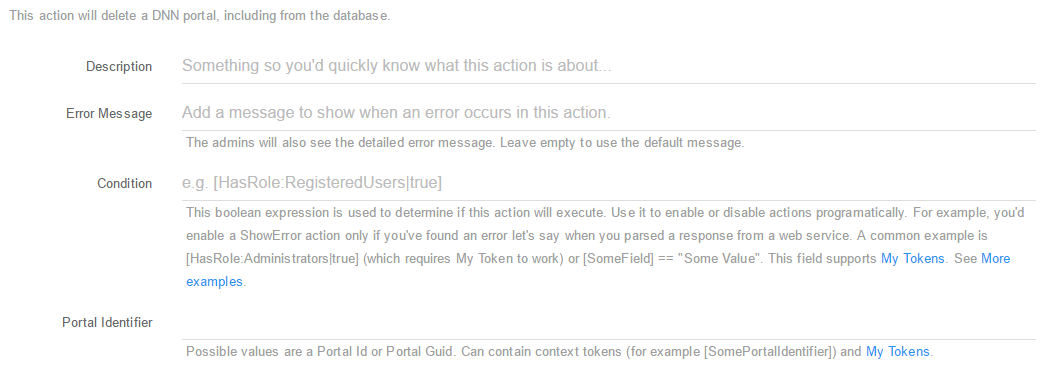
-
Update Portal: Using this action you can easily update an existing portal. You can setup this action using the following fields:
- Description: A short description of the action so you’d quickly know what this is about;
- Error Message: The admins will also see the detailed error message. Leave empty to use the default message;
-
Condition: This boolean expression is used to determine if this action will execute. Use it to enable or disable actions programatically. For example, you’d enable a ShowError action only if you’ve found an error let’s say when you parsed a response from a web service. A common example is [HasRole:Administrators true] (which requires My Token to work) or [SomeField] == “Some Value”. This field supports My Tokens. See More examples; - Portal Identifier: Possible values are a Portal Id or Portal Guid. Can contain context tokens (for example [SomePortalIdentifier]) and My Tokens.
- Portal Name: Specify portal name. Note that you can use a context token like [PortalName] to read it from input or use My Tokens;
- Administrator Id: Specify administrator id. Note that you can use a context token like [AdministratorId] to read it from input or use My Tokens;
- KeyWords: Specify portal keyWords. Note that you can use a context token like [KeyWords] to read it from input or use My Tokens;
- Description: Specify portal description. Note that you can use a context token like [Description] to read it from input or use My Tokens;
- Email: Specify portal email. Note that you can use a context token like [Email] to read it from input or use My Tokens.

-
Load Portal: Loads the content of a Portal that can be loaded later using a token. You can setup this action using the following fields:
- Description: A short description of the action so you’d quickly know what this is about;
- Error Message: The admins will also see the detailed error message. Leave empty to use the default message;
-
Condition: This boolean expression is used to determine if this action will execute. Use it to enable or disable actions programatically. For example, you’d enable a ShowError action only if you’ve found an error let’s say when you parsed a response from a web service. A common example is [HasRole:Administrators true] (which requires My Token to work) or [SomeField] == “Some Value”. This field supports My Tokens. See More examples; - Portal Identifier: Possible values are a Portal Id or Portal Guid. Can contain context tokens (for example [SomePortalIdentifier]) and My Tokens;
- Store Portal Name in: If specified, this is a token name that will receive the portal name. Use of square brackets is optional;
- Store Administrator Id in: If specified, this is a token name that will receive the portal administrator id. Use of square brackets is optional;
- Store Portal CreatedByUserID in: If specified, this is a token name that will receive the Portal CreatedByUserID. Use of square brackets is optional;
- Store Portal CreatedOnDate in: If specified, this is a token name that will receive the Portal CreatedOnDate. Use of square brackets is optional;
- Store Culture Code in: If specified, this is a token name that will receive the Culture Code. Use of square brackets is optional;
- Store Default Language in: If specified, this is a token name that will receive the Default Language. Use of square brackets is optional;
- Store Portal Email in: If specified, this is a token name that will receive the Portal Email. Use of square brackets is optional;
- Store LastModifiedByUserID in: If specified, this is a token name that will receive the LastModifiedByUserID. Use of square brackets is optional;
- Store LastModifiedOnDate in: If specified, this is a token name that will receive the LastModifiedOnDate. Use of square brackets is optional.