Replace tokens in word document (DOCX)
Feature was added in File Management version 5.0.25
Using this action you can generate documents, based on a template, by using tokens. In order to use it, your template document needs to have plain text content controls inserted in the document.
To insert the content controls, you must go to File>Options>Customize Ribbon, check the Developer checkbox under the Main Tabs dropdown and click OK(save).
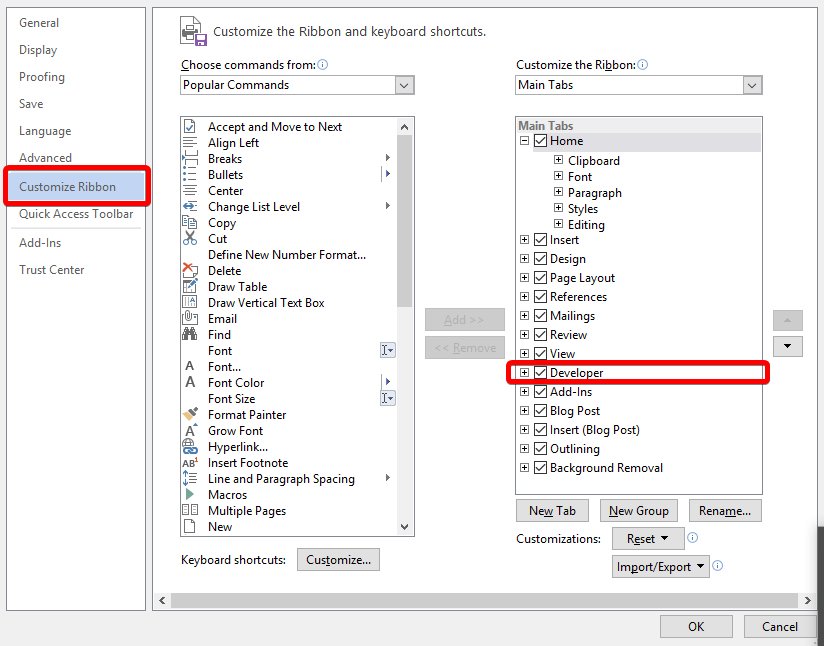
Next step is to edit the document and insert a content control by clicking Developer tab in menu > Plain Text Content Control under the Controls section.

Inside the content control you can write a placeholder(helptext) so you can see what should go there after tokenization (i.e.: User Name) and in the properties of the content control (with the newly added control selected, click Properties under the Controls section), inside the title, simply put the token that needs to be replaced after the document tokenization (i.e: [User:Username]).

The control’s content will be replaced with the token’s value if it has one or with the token itself if it doesn’t exist; you will still be able to see what token generated that content by hovering over the control or going into its properties.
You can set-up this action using the following parameters:
- Description: Something so you’d quickly know what this action is about;
- Error Message: The admins will also see the detailed error message. Leave empty to use the default message;
- Condition: This boolean expression is used to determine if this action will execute. Use it to enable or disable actions programatically. For example, you’d enable a ShowError action only if you’ve found an error let’s say when you parsed a response from a web service. A common example is [HasRole:Administrators|true] (which requires My Token to work) or [SomeField] == “Some Value”. This field supports My Tokens. See More examples;
- File Identifier: This parameter can either be a file id or a portal relative path, meaning if the path to file inside the site is Portals/0/SomeFolder/SomeDoc.docx the path you should provide as a parameter should be SomeFolder/SomeDoc.docx. This field supports My Tokens;
- Folder: Where to save the newly generated file. This field supports My Tokens;
- Pattern: You can provide a pattern to use in order to name the files. If you leave it empty, a GUID will be generated. This field supports My Tokens;
- Handle Duplicates: If there is a file with the same name, you can either overwrite the existing file or rename the one being added. By default the new file will be renamed;
- Output Token Name: A name for the token in which to save the generated file id;